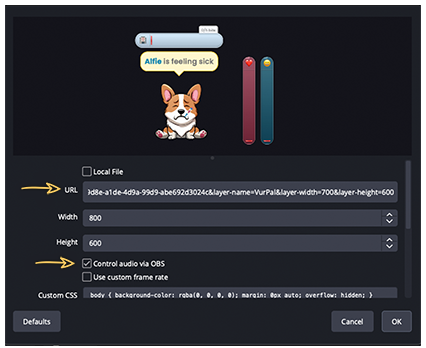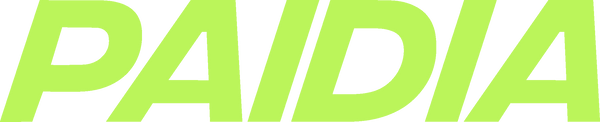VurPal Setup and Management Guide
First, add VurPal to your channel through the Twitch Extension Discovery page, or by going through the link below:
VurPal Quick Setup
-

1. Customize Your VurPal
Go to the Extension Configuration in your Creator Dashboard to set the pet's name, Bit redemption amounts + more
-

2. Add Vurpal to Your Streaming Platform
Add VurPal as a browser source to your scene by using your unique URL from the extension settings
-

3. Activate VurPal as an Overlay in Twitch
Go to My Extensions in your Creator Dashboard and activate VurPal as an Overlay Extension
-

4. Go Live
Your viewers can now take care of your stream pet!
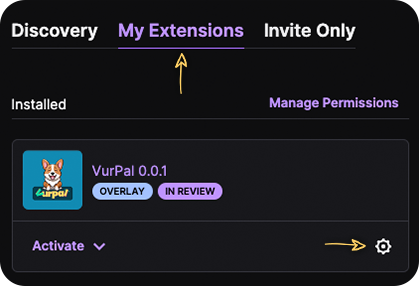
Extension Configuration Settings
In your Creator Dashboard under "My Extensions" you will see VurPal under your list of installed extensions. Click the settings icon to get to VurPal's extension configuration ⚙️
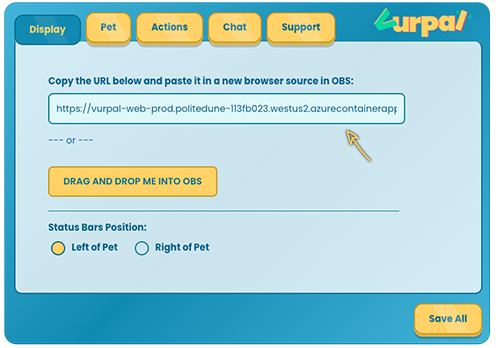
Display Tab
Unique URL: This is your VurPal URL for displaying it on stream through your streaming platform
Status Bar Position: Choose where the health bars appear relative to your pet (left or right)
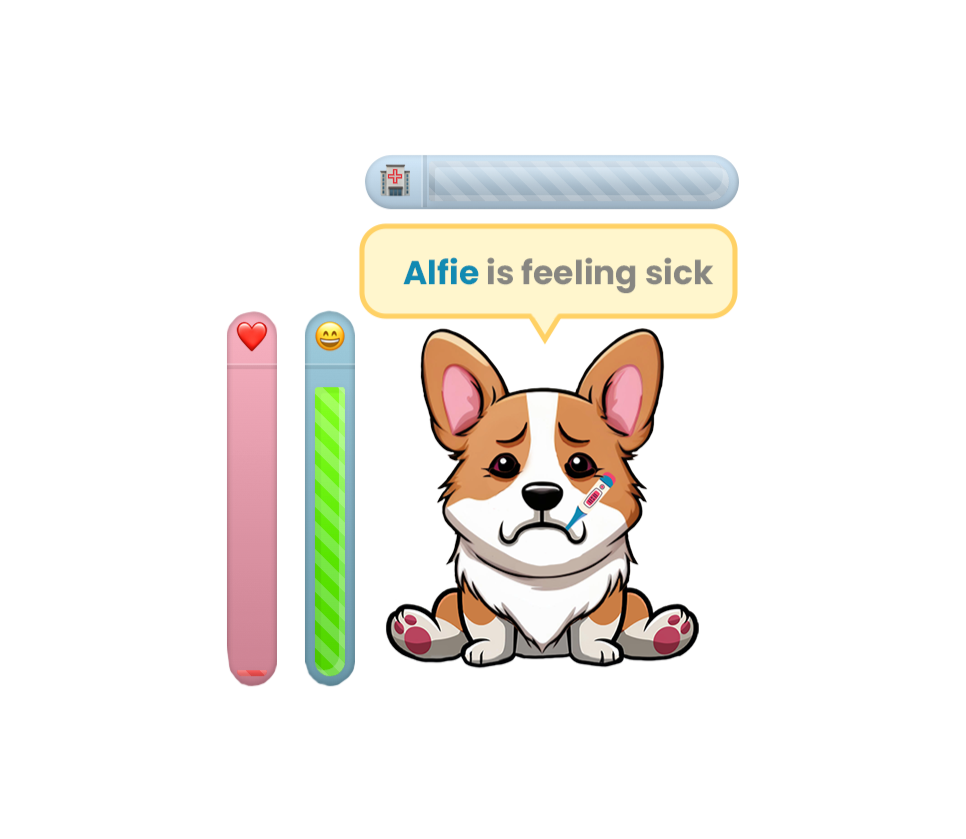
Pet Tab
Name: Give your pet a name that will appear every time a viewer interacts with the pet
- Example: If you name your pet "Alfie" and Leo (a viewer) feeds Alfie, it will display: “Leo just fed Alfie.”
Set Health Depletion Time (minutes to go from 100 to 0): This setting determines how long it takes for the health bar to deplete from 100 to 0 without interactions. For example, if set to 60 minutes, the bar will reach 0 in one hour of inactivity
- Recommended setting: 60 minutes to encourage viewer engagement
Set Happiness Depletion Time (minutes to go from 100 to 0): Similar to health depletion, this sets the duration for the happiness bar to go from 100 to 0
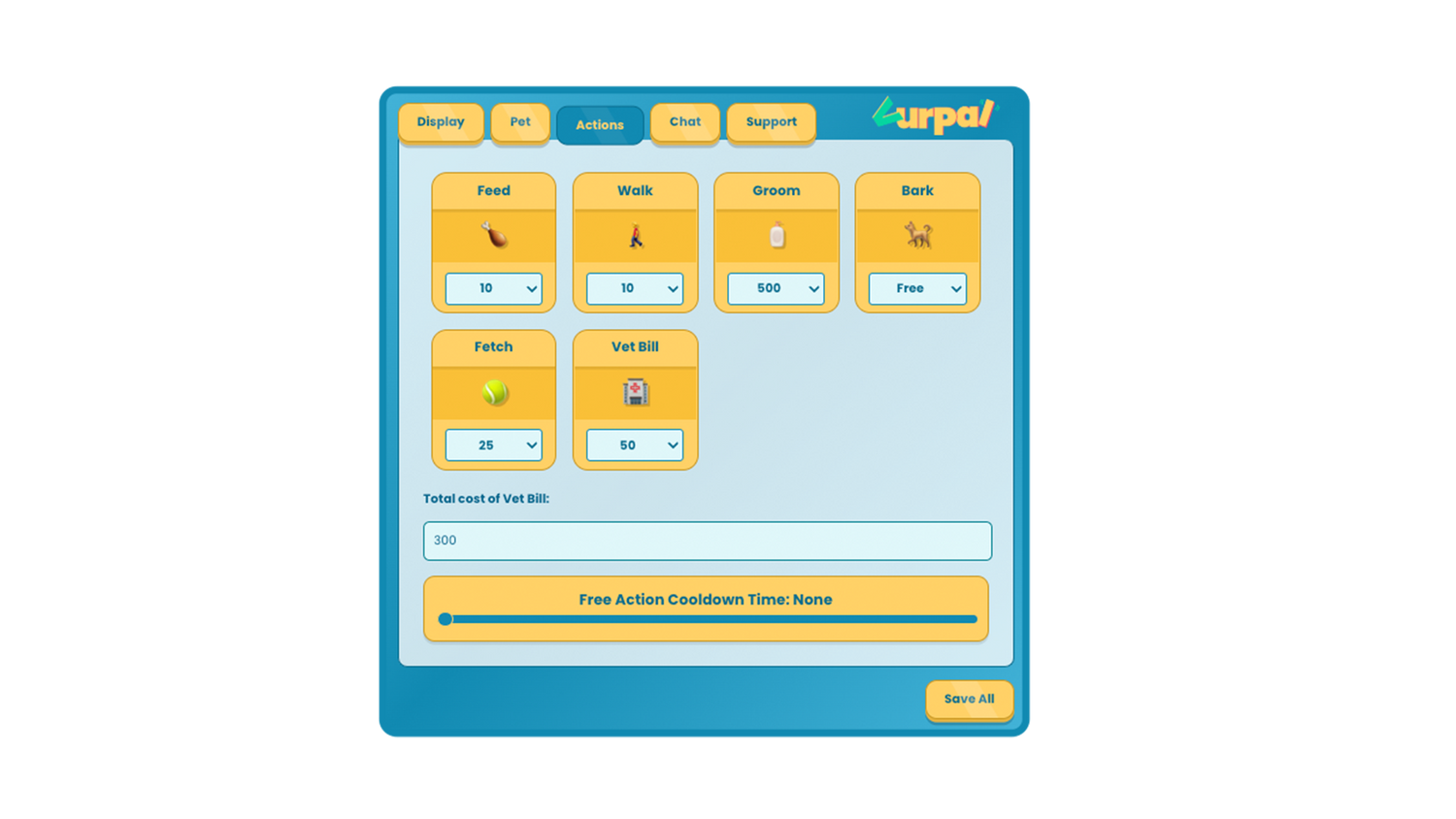
Action Tab
Bits Redemption Amounts: Every action that is available to viewers can have its own Bits redemption amount. This is where you can set those amounts
Free Action Cooldown: If an action is set to “Free,” you can add a cooldown period to prevent overuse
Total Cost of Vet Bill: If you assign a Bits cost to the Vet Bill action, this optional field allows you to set a higher total amount that can require multiple contributions
- Viewers will see a progress bar showing how much has been contributed and what is left to pay the Vet Bill
Adding VurPal to your scenes:
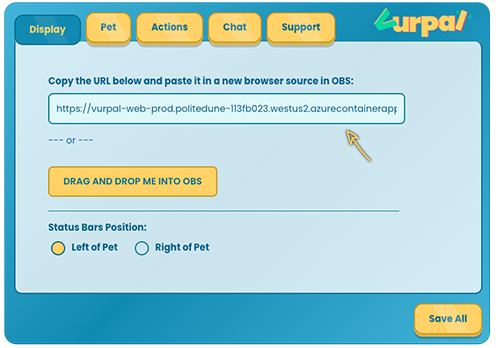
1. Copy and paste the URL from the extension configuration page of VurPal
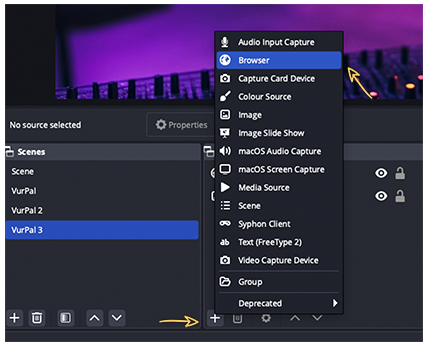
2. In OBS, (or your software of choice) add a browser source to your scene and paste the URL from step 1 into the URL field